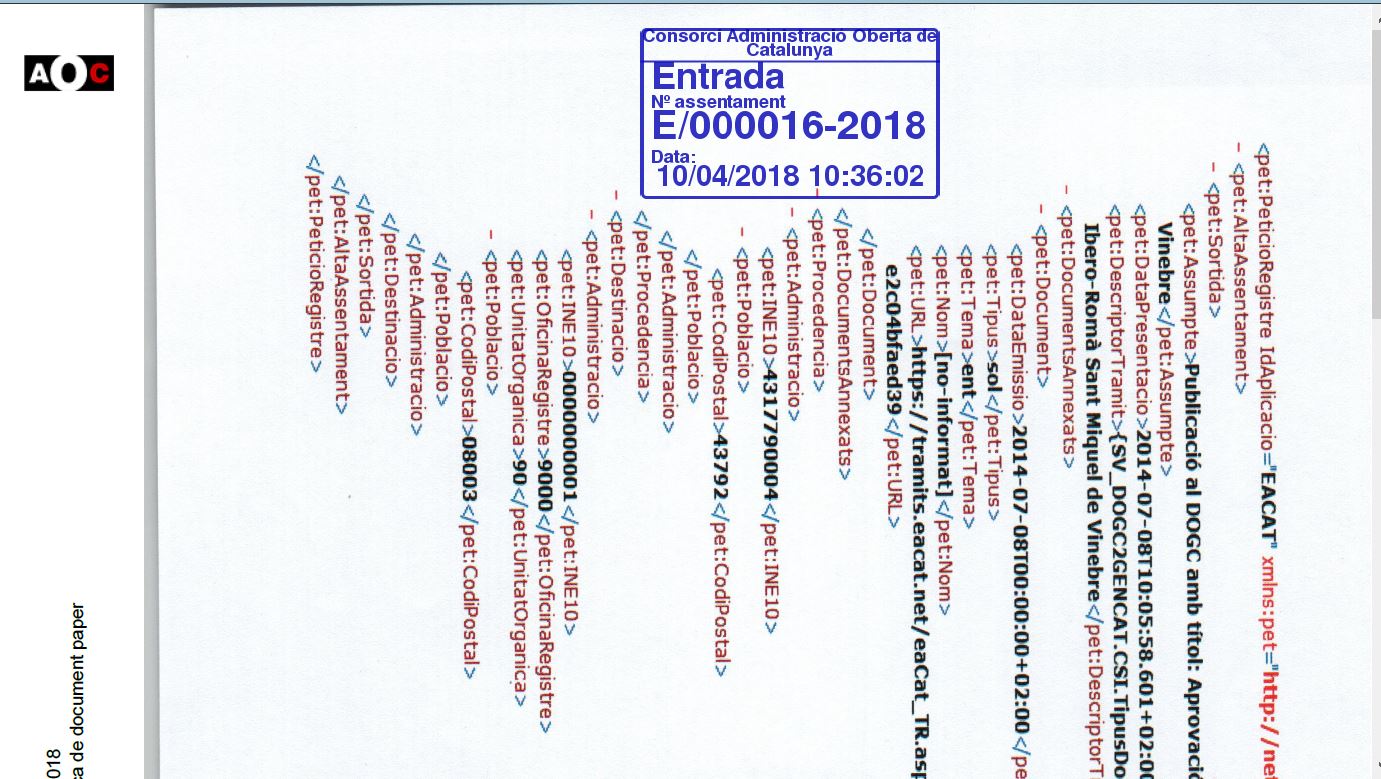Prerequisites
- The native application must be running.
Setting the copy to include a stamp with check-in and check-out data
The tool makes it possible to add, optionally, to the authentic copy a stamp with data from the entry and exit register. This functionality is designed for those users who want to make a copy of a document presented at the entrance and exit register of the institution. The tool allows you to add a stamp with the registration data to the copy or, if you don't want it, they will be included as metadata.
To do this just report the following block when creating a copy :
- If you want to include a visible stamp in the copy, check the "Yes" option. If you do not want to include a stamp and only want to include the metadata, you must check the "No" option.
- The user must indicate the registration number and date depending on the type of registration: entry or exit
Once all the fields have been filled in, just click on the "Generate" button.
Then a screen opens with the web component to perform the copy.
Scan document/select document
The functionality to embed a stamp in the copy is available for both a copy of a paper document and a copy of an electronic document
Once the document has been digitized or the electronic document has been uploaded, the user must choose where on the first page of the document they want to incorporate the stamp. The tool allows you to move and rotate the stamp anywhere on the first page of the document.

Generation the authentic copy
Once the stamp has been placed in the right place, the user has only to click the second icon from the top left to generate the authentic copy.
 In the event that the signature must be performed using a certificate installed in the user's local certificate store, a pop-up will appear to choose the digital certificate:
In the event that the signature must be performed using a certificate installed in the user's local certificate store, a pop-up will appear to choose the digital certificate:
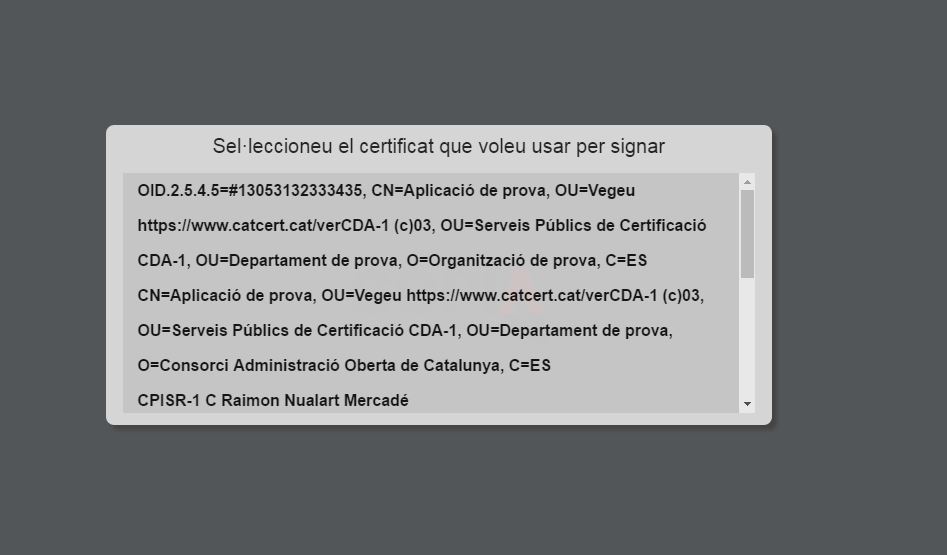
If everything works correctly, the service generates the authentic copy and the application allows:
- Accept (which implies that the copy will be saved in the application). Recommended option
- Cancel the process (implies that the copy will not be saved)
- View the copy in PDF format in the browser
- View in the browser an XML with the metadata
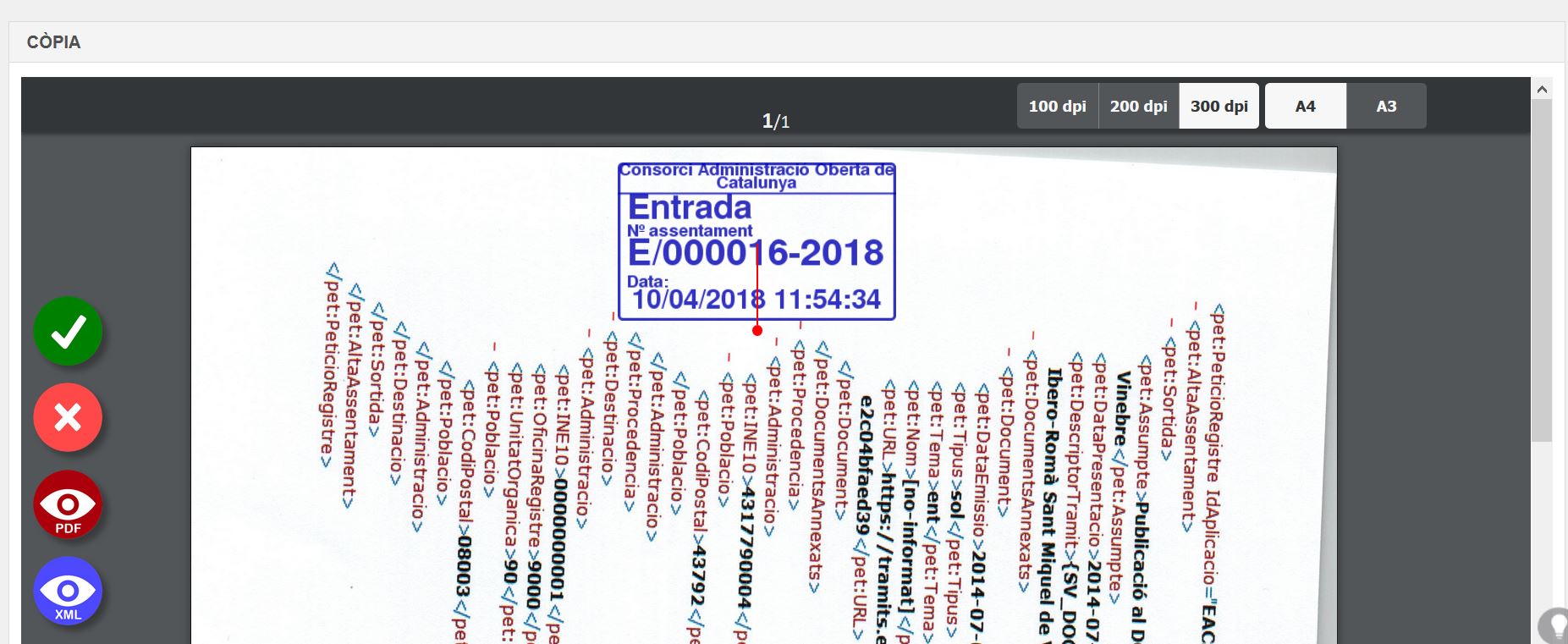
If the ok button is clicked, it returns to the web application where the already saved copy is displayed:
If you open the PDF document, you can see what the stamp looks like: