Prerequisites
- The native application must be running.
Important notice:Only documents in pdf format can be selected. In addition, in some cases of "smart" PDF forms (protected forms, with form fields, etc.) the behavior is not as expected since when the document is uploaded the filled-in information is lost and therefore the content is not the same and the copy cannot be made. The issue has been detected with Adobe XFA forms, when they have certain protection policies enabled. It is difficult to predict which of these forms will perform well and which will perform poorly since we do not know in detail which precise protections are causing LiveCycle to fail. With similar documents that we have encountered, specifically the same model 145 of the AEAT, what we have had to do is:
|
Select the document
Once inside the component, the user can generate an authentic copy of an original document in electronic format by clicking on the PDF button on the top left.
A window will then open to select the document of which you want to generate a copy.
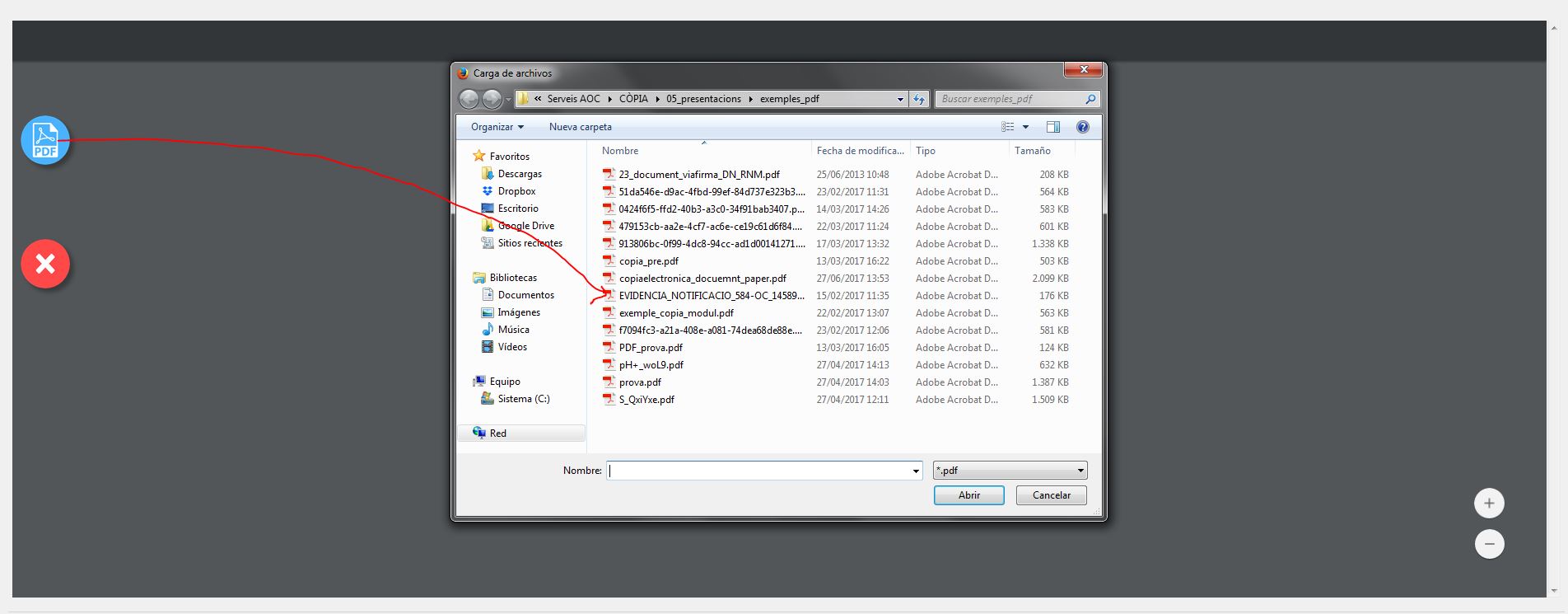 Once the document has been uploaded, the application shows you a view of it, with the possibility of zooming in or out, but does not allow any type of editing of the document.
Once the document has been uploaded, the application shows you a view of it, with the possibility of zooming in or out, but does not allow any type of editing of the document.
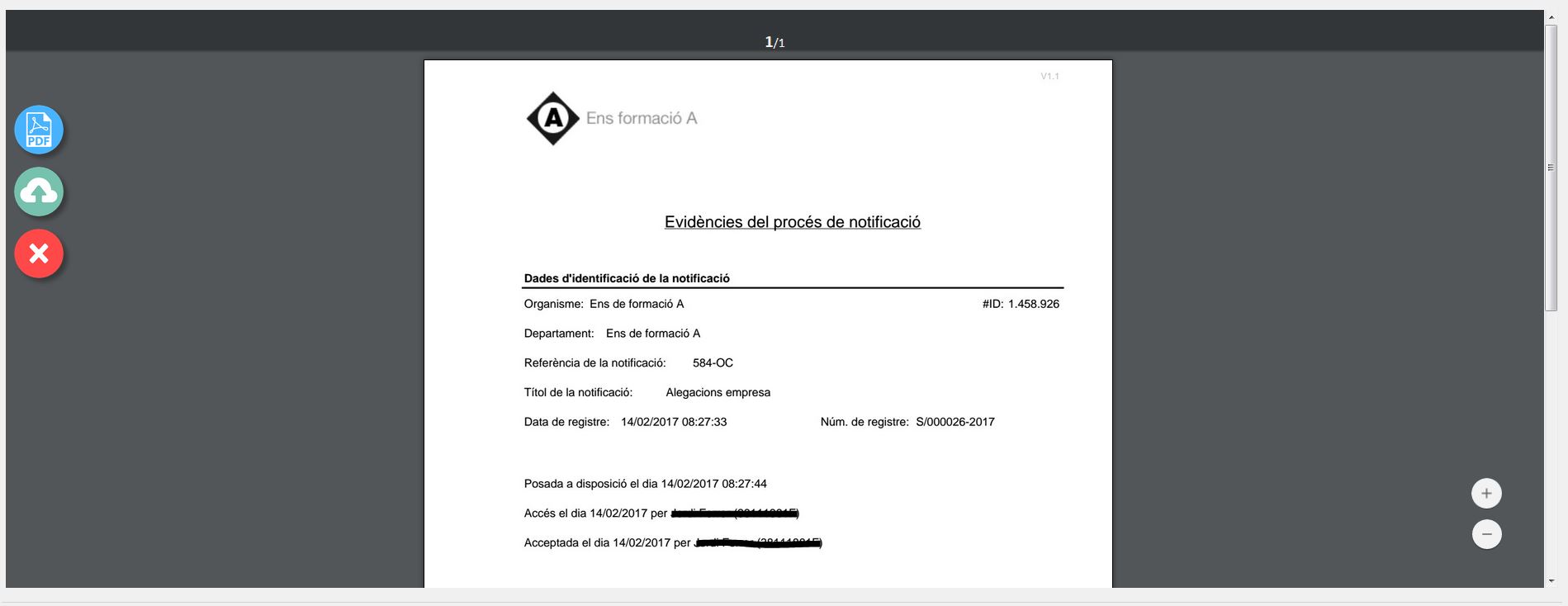 Generation of the copy
Generation of the copy
To generate the authentic copy, the user only has to click on the icon:
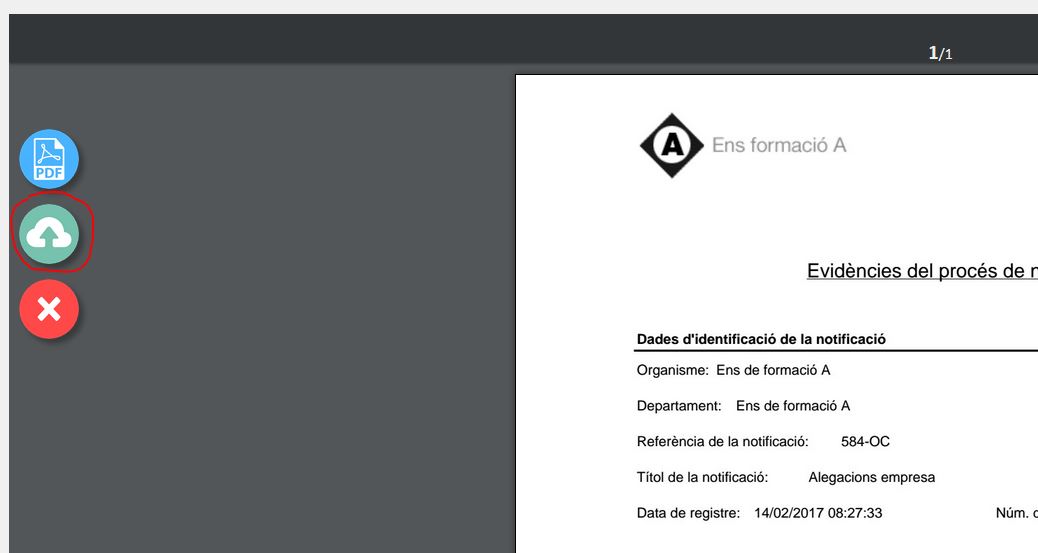
If you want, you can also re-upload a different document or cancel the action.
In the event that the signature must be performed using a certificate installed in the user's local certificate store, a pop-up will appear to choose the digital certificate:

If everything works correctly, the service generates the authentic copy and the application allows:
- Accept (which implies that the copy will be saved in the application). Recommended option
- Cancel the process (implies that the copy will not be saved)
- View the copy in PDF format in the browser
- View in the browser an XML with the metadata

If the ok button is clicked, it returns to the web application where the already saved copy is displayed: